This section contains instructions for managing organizations.
To make it easier to manage groups of users, it is possible to create organizations with specific rights which apply to all users who are collaborators. To use organizations, users must be added as collaborators of the organization, and the organization must be added as a collaborator of an entity.
When a user is a collaborator of an organization which is a collaborator for an entity, the user’s rights are the intersection of the user’s rights in the organization and the organization’s rights on the entity.
In this section, we explain how to manage organizations and grant them rights using The Things Stack Console and the CLI.
Managing Organizations using the Console
To manage organizations, click the Organizations tab in the top menu.
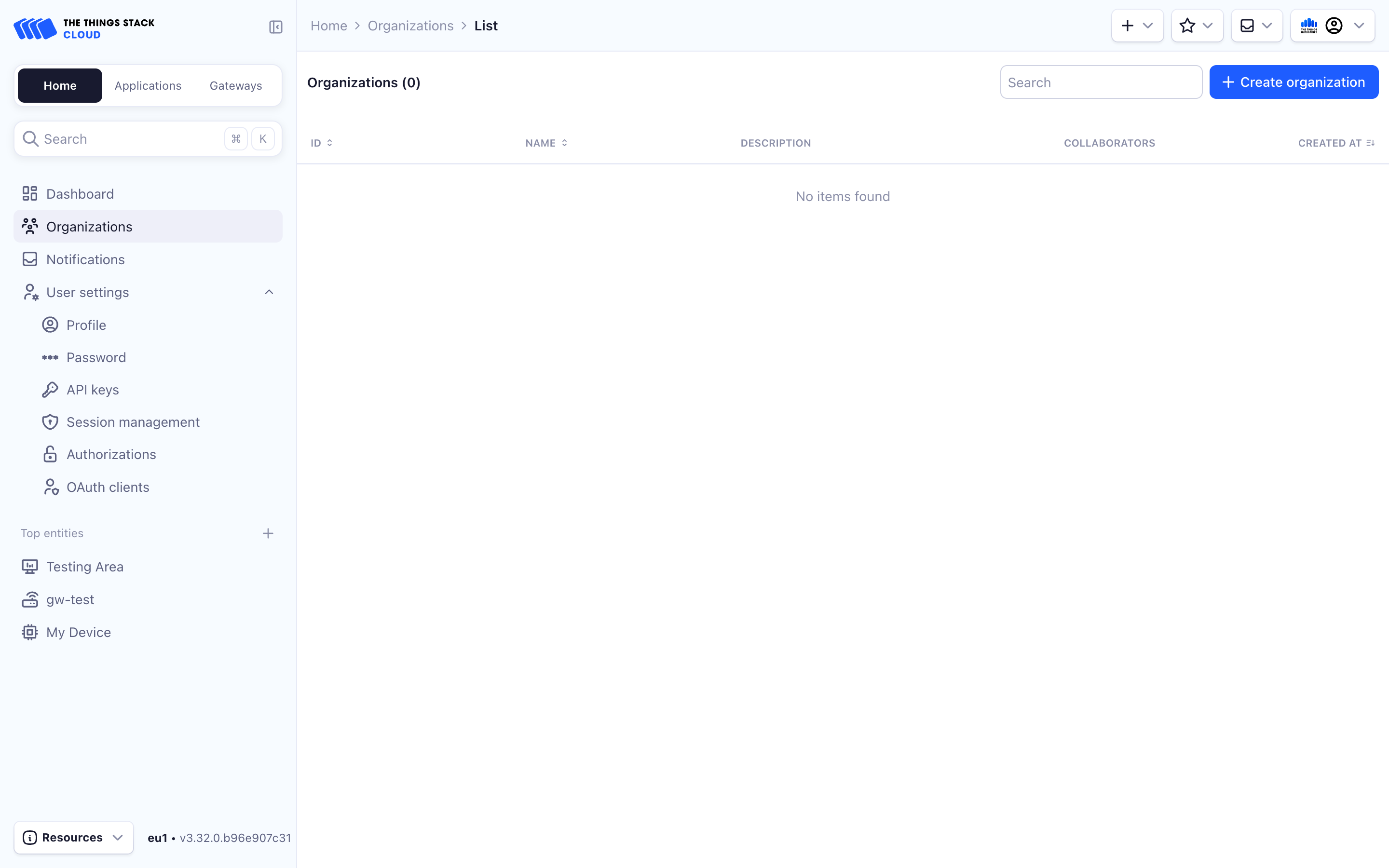
To add an organization, click Create organization.
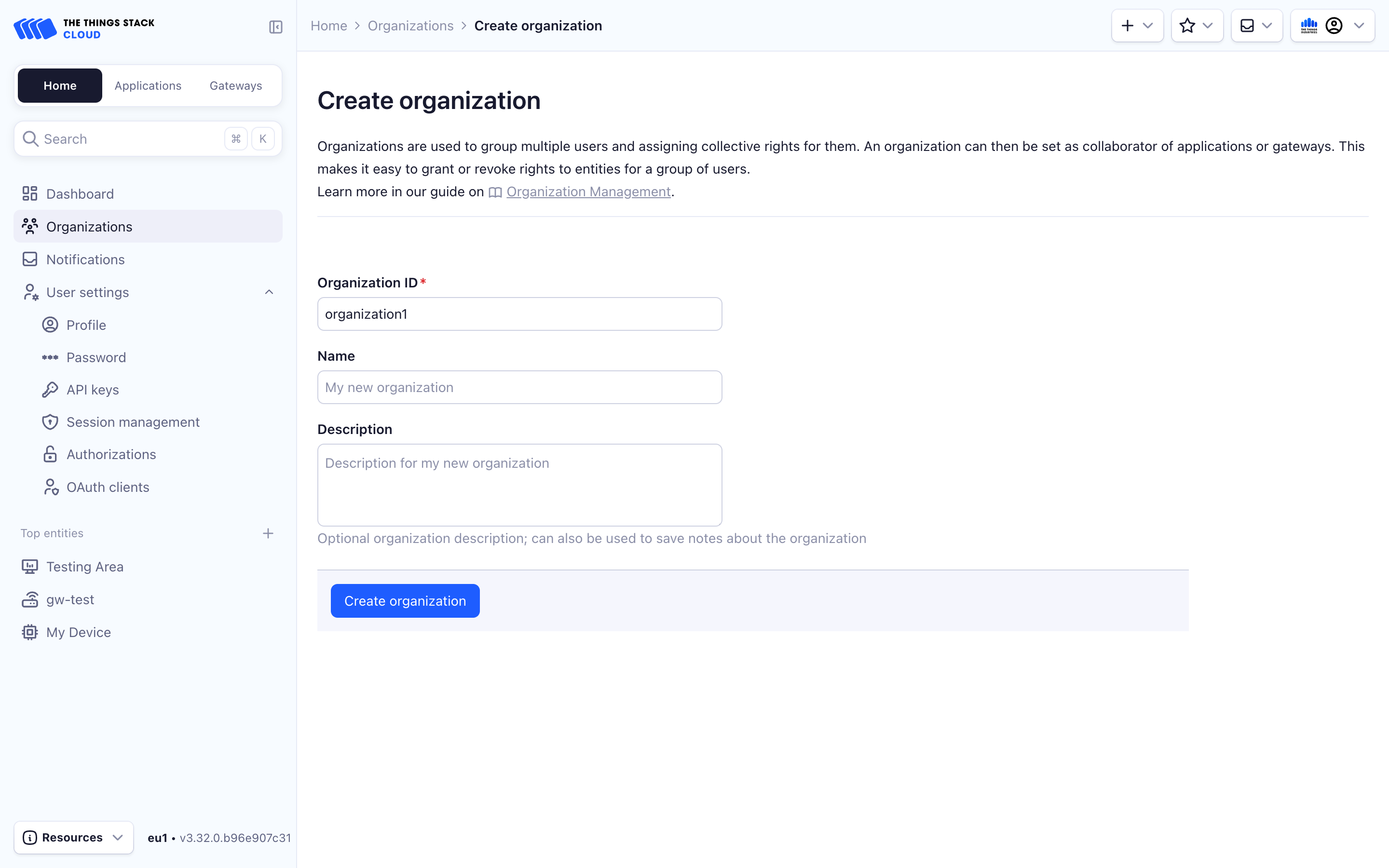
Enter the Organization ID, optionally Name and Description, and hit Create organization.
Use the left hand menu in your organization’s settings to add or remove collaborators, edit or delete the organization, etc.
Create Organization API Key
When a user is a member of an organization which is a collaborator for an entity, the user’s rights are the intersection of the user’s rights in the organization and the organization’s rights on the entity. To grant rights to your organization, navigate to API Keys on the top hand menu of your organization’s settings and select Add API Key.
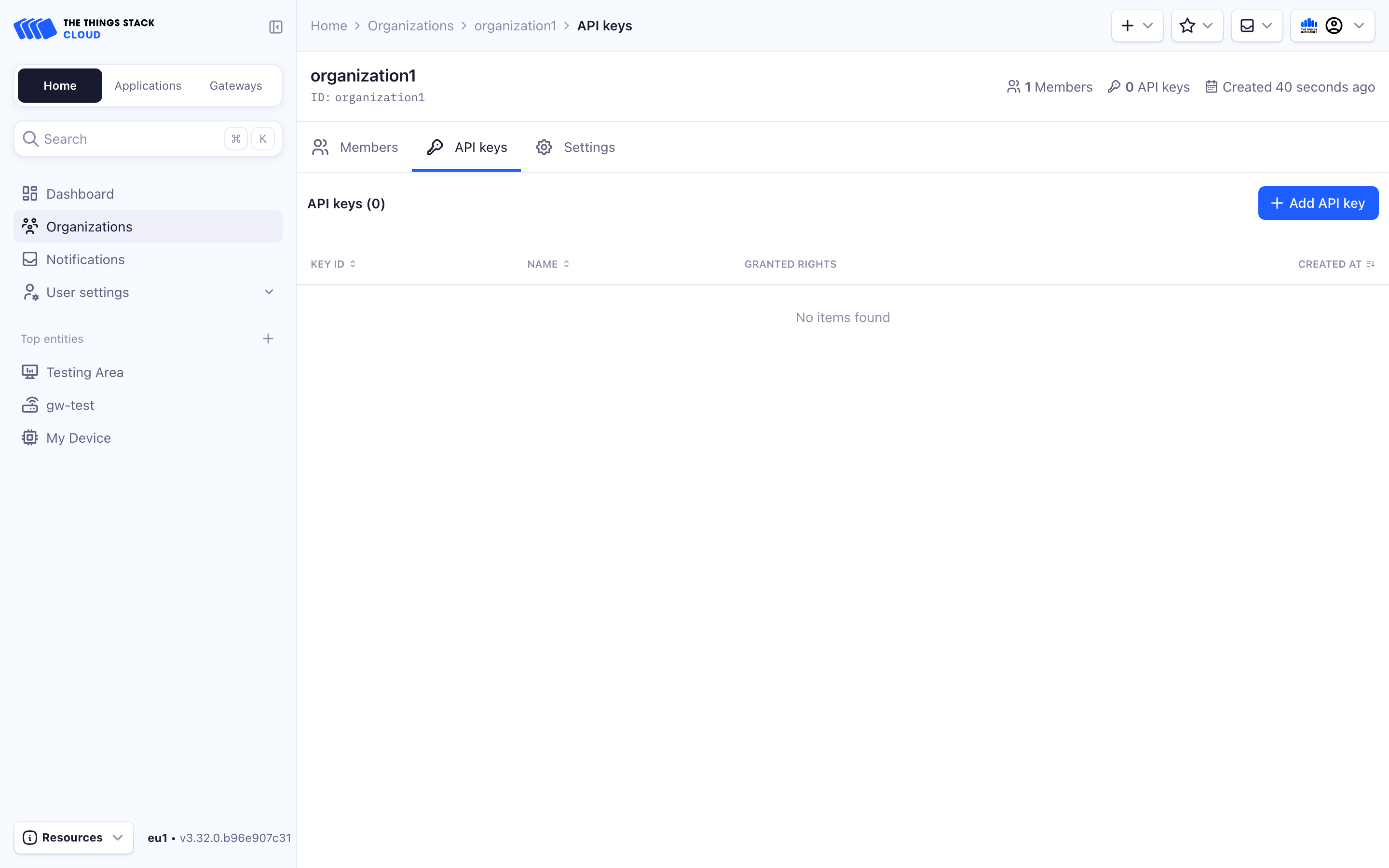
Enter a Name for your key, set the Expiry date, select rights that you want to grant and then press Create API Key.
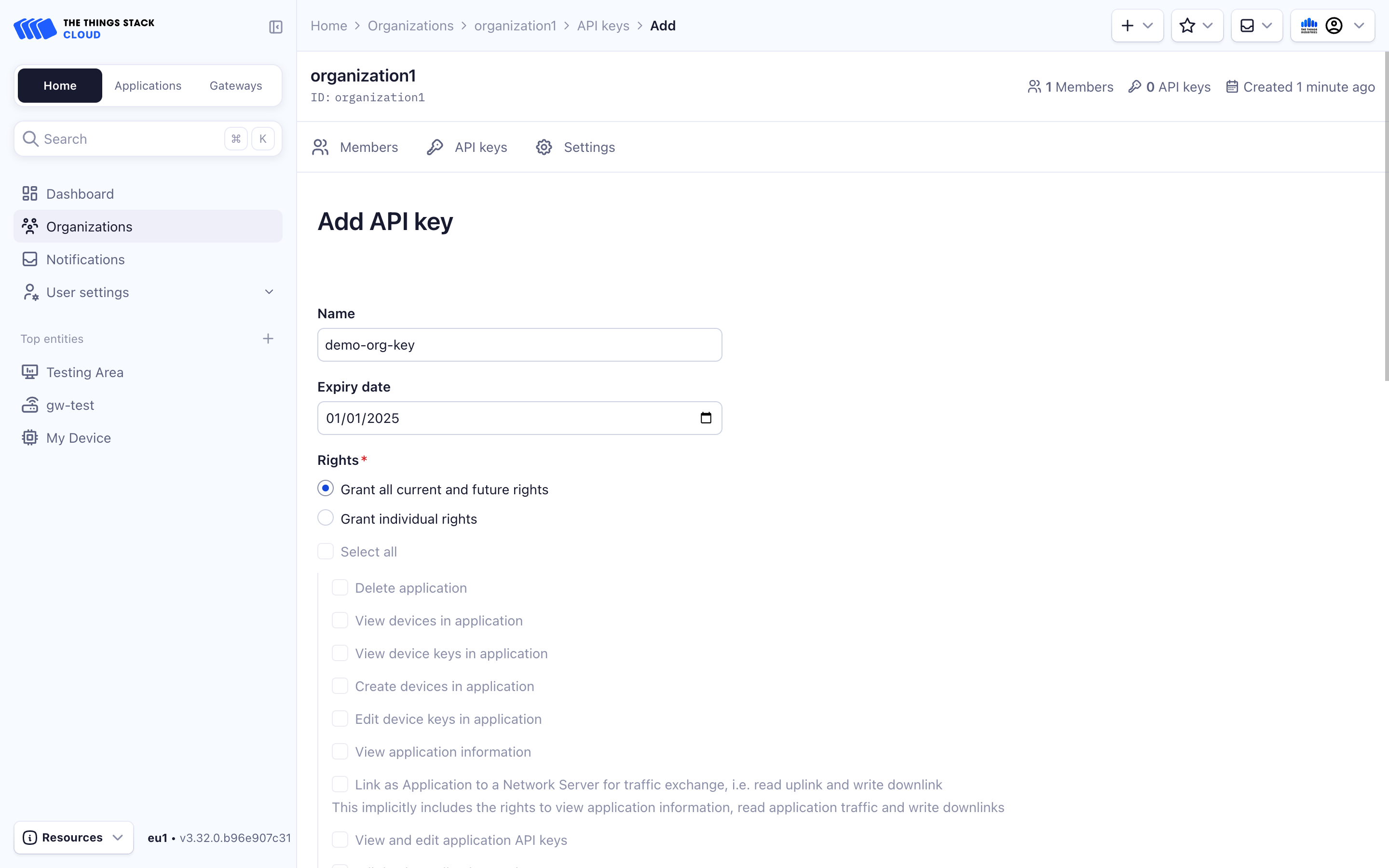
You will see a screen that shows your newly created API Key. You now can copy it in your clipboard by pressing the copy button. After saving the key in a safe place, press I have copied the key. You will not be able to see this key again in the future, and if you lose it, you can create a new one by following this same procedure.
Managing Organizations using the CLI
We define some user parameters that will be used below:
ORGANIZATION_ID="org1"
USER_ID="user1"
Make sure to modify these according to your setup.
Creating Organizations
Administrators can create organizations as follows:
ttn-lw-cli organizations create $ORGANIZATION_ID --user-id $USER_ID
This will create an organization org1 with all the rights of user1 and make user1 a collaborator within the organization.
Output:
{
"ids": {
"organization_id": "org1"
},
"created_at": "2020-07-14T09:37:01.938Z",
"updated_at": "2020-07-14T09:37:01.938Z"
}
Listing Organizations
To list organizations with the CLI, use the organizations list command.
ttn-lw-cli organizations list
[
{
"ids": {
"organization_id": "org1"
},
"created_at": "2020-07-09T12:39:35.129Z",
"updated_at": "2020-07-09T12:39:35.129Z"
},
{
"ids": {
"organization_id": "org2"
},
"created_at": "2020-07-14T09:37:01.938Z",
"updated_at": "2020-07-14T09:37:01.938Z"
}
]
Searching for Organizations
To search for organizations with the CLI, use the organizations search command. Make sure to specify the fields you’re interested in. This example will search for organizations with IDs that contain org1:
ttn-lw-cli organizations search --id-contains $ORGANIZATION_ID
Output:
[
{
"ids": {
"organization_id": "org1"
},
"created_at": "2020-07-09T12:39:35.129Z",
"updated_at": "2020-07-09T12:39:35.129Z"
}
]
Adding Users to Organizations
To add a user to an organization, use the organizations collaborators set command. This will add user user1 as a collaborator of organization org1 with all organization rights:
ttn-lw-cli organizations collaborators set --organization-id $ORGANIZATION_ID --user-id $USER_ID --right-organization-all
You must specify rights when adding a collaborator. Use the --help flag to see the list of possible rights, e.g ttn-lw-cli organizations collaborators set --help.
Removing Users from Organizations
To remove a user from an organization, use the organizations collaborators delete command:
ttn-lw-cli organizations collaborators delete --organization-id $ORGANIZATION_ID --user-id $USER_ID
This will remove user user1 as a collaborator of organization org1
Deleting Organizations
To delete an organization, use the organizations delete command.
ttn-lw-cli organizations delete --organization-id $ORGANIZATION_ID
Warning:
When deleting organizations, their IDs stay reserved in the system. For security reasons, it is not possible to create a new organization with the same ID.Create Organization API Key
To create an API key for your organization with all rights granted:
API_KEY_NAME="API key for my organization"
ttn-lw-cli organizations api-keys create \
--name $API_KEY_NAME \
--organization-id $ORGANIZATION_ID \
--right-organization-all
The CLI will return an API key such as NNSXS.JPFOTRWPJ4RBZZH.... This API key has all rights granted. Make sure to copy the key and save it in a safe place. You will not be able to see this key again in the future, and if you lose it, you can create a new one by following this same procedure.
See the CLI Reference for details on managing organization API keys using the CLI.