Cayenne is a drag-and-drop IoT platform, developed by myDevices, that empowers users to quickly prototype and share their connected IoT solutions.
Check the official Cayenne documentation page for more info.
Prerequisites
- A user account on Cayenne.
- Message payload in Cayenne Low Power Payload (LPP) format.
Setup Cayenne
Log in to the Cayenne platform.
First, you need to Choose a device to start a project. Choose LoRa.
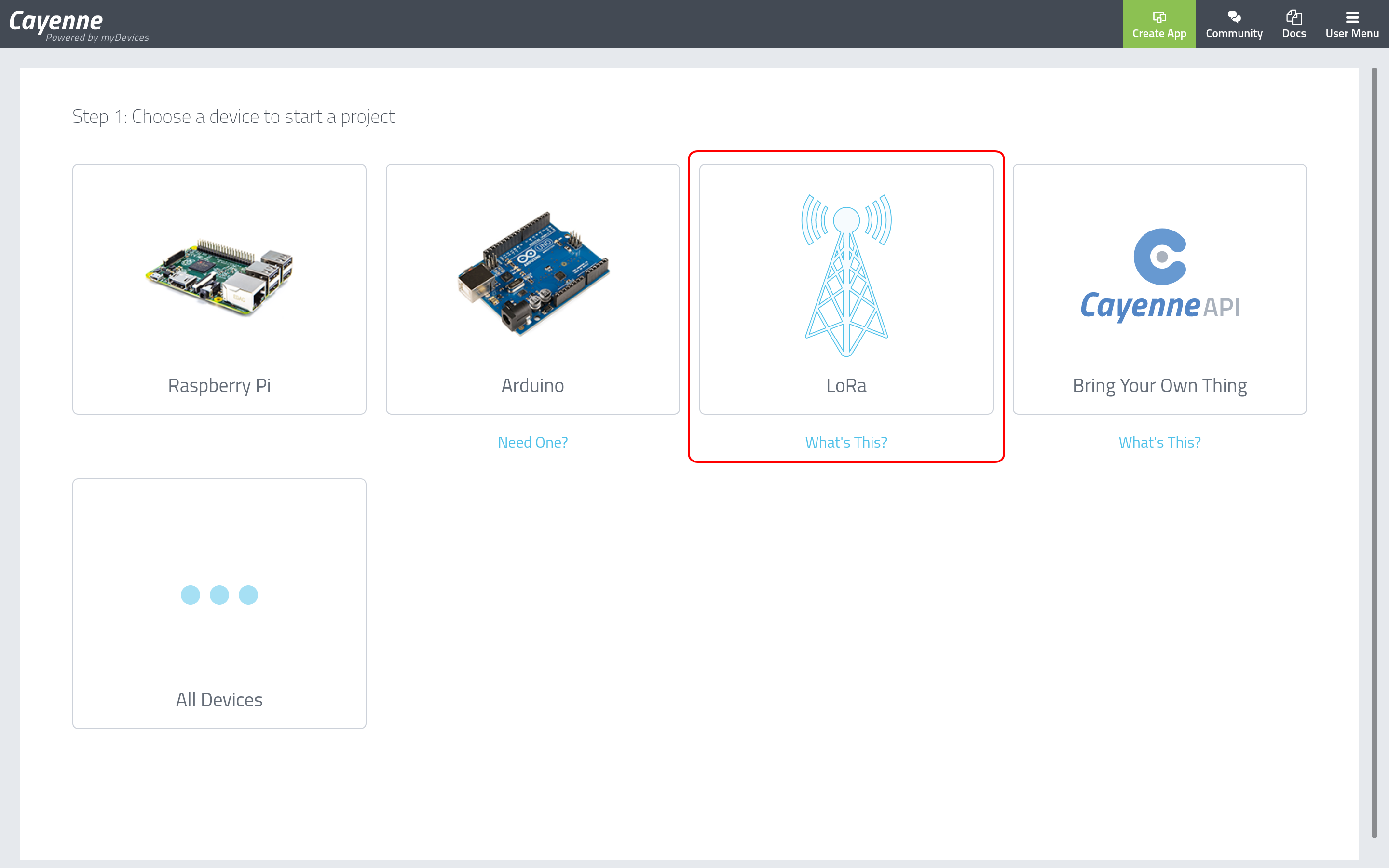
You will be presented with a list of LoRaWAN® networks you can connect your devices from and a list of device models you can connect to Cayenne. Scroll through the list of networks on the left and choose The Things Network, then select the model of your end device.
You can choose the device model, but you can also choose Cayenne LPP. If you choose a device model and you start experiencing issues, try using the Cayenne LPP instead. In this guide, we chose Cayenne LPP.
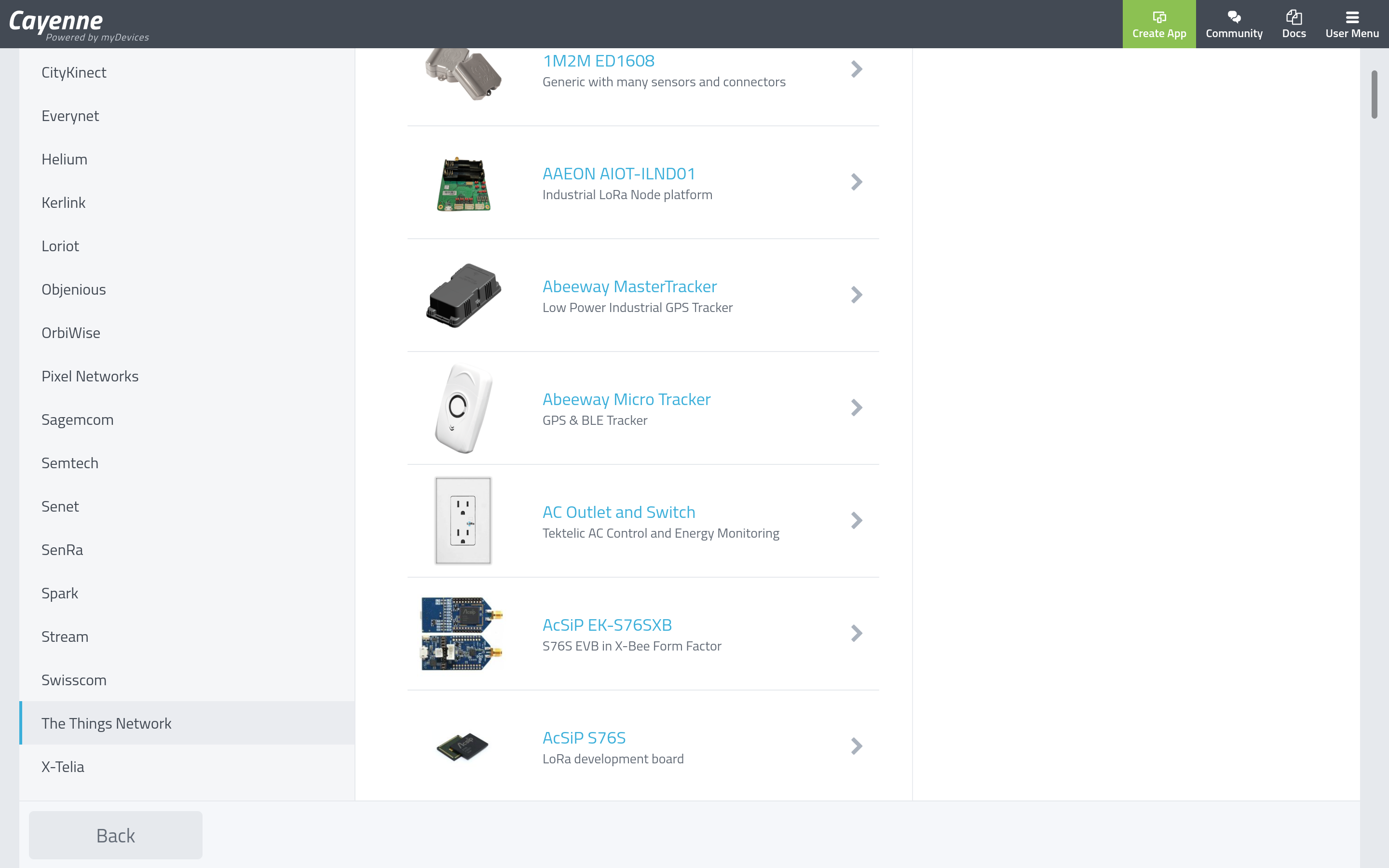
To add your device, you will need to give it a Name (you can leave the pre-defined one) and provide its DevEUI.
Since in this guide we assume your end device is already connected to The Things Stack, choose Already Registered for the Activation Mode. If your device is not connected to The Things Stack, see Adding Devices section for instructions on how to register it.
What you choose under Tracking → Location depends on the model of your device, i.e. if it can provide location coordinates or not. If you choose This device doesn’t move, you will need to provide a static location of your device.
Click Add device to finish.
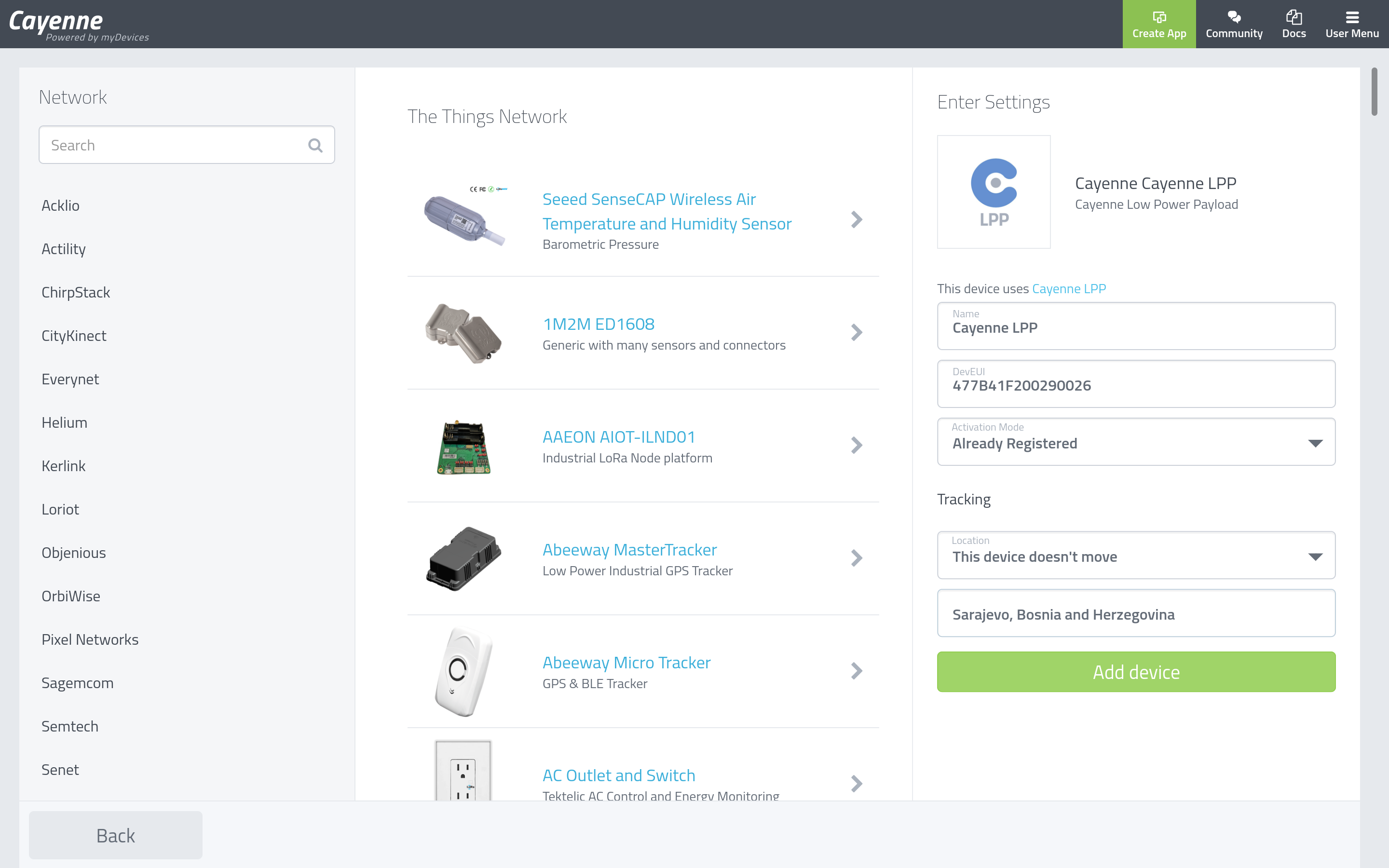
Once you finish creating a new device, you will be presented with its dashboard.
The Overview tab usually contains a map showing the device location (static or dynamic), and widgets showing sensor data. These widgets will be automatically loaded once data from The Things Stack reaches Cayenne.
The Data tab will show the incoming live data, and you will be able to see historic data as well.
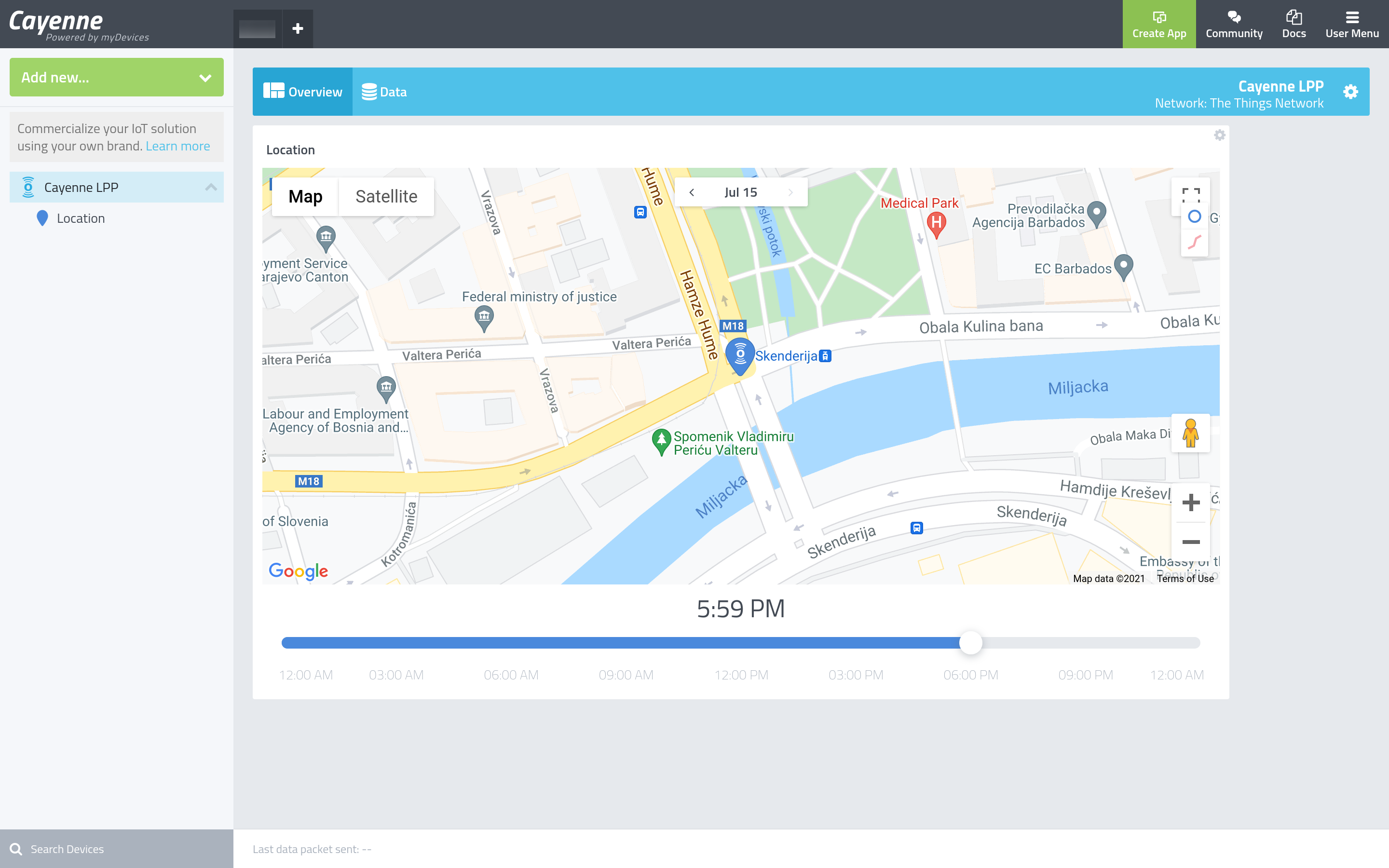
Note the Last data packet sent: - - in the bottom of the image below, indicating that The Things Stack data still has not reached Cayenne.
Configure The Things Stack
After preparing the setup on Cayenne, use the Cayenne Webhook template to create a Webhook integration on The Things Stack.
To integrate, you only need to fill out the Webhook ID field. The Client ID field is optional, so you can leave it empty.
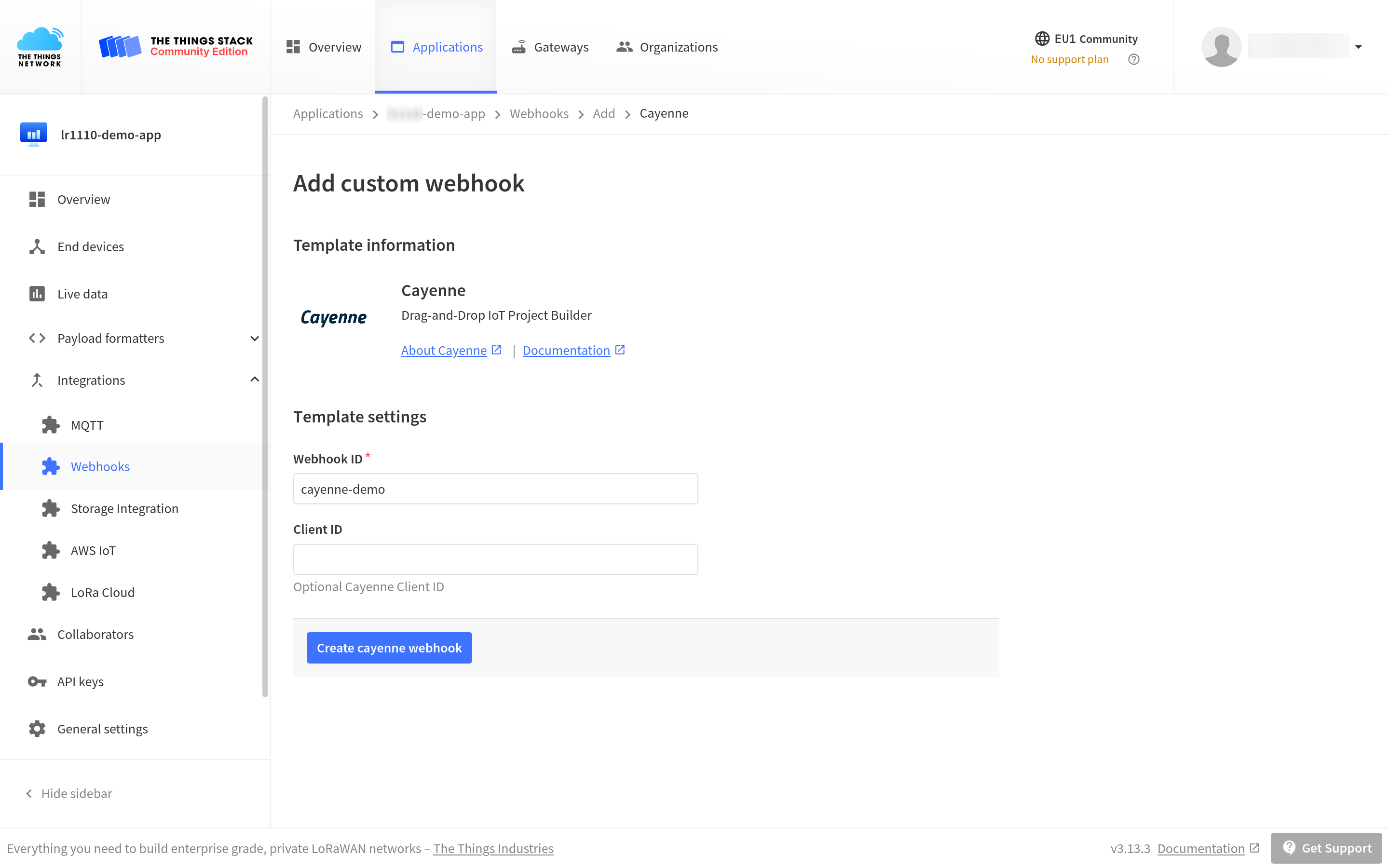
To see the values of all parameters of the Cayenne integration, click on the integration after you created it with the Webhook template.
Monitor Your Data
As soon as new uplink message containing CayenneLPP-encoded sensor data is sent from your end device, the widgets showing this data will automatically load on your device’s Cayenne dashboard, enabling you to monitor your data in a user friendly way.
RSSI and SNR are loaded from uplink message metadata.
You can see the time of the arrival of the last message in the bottom.
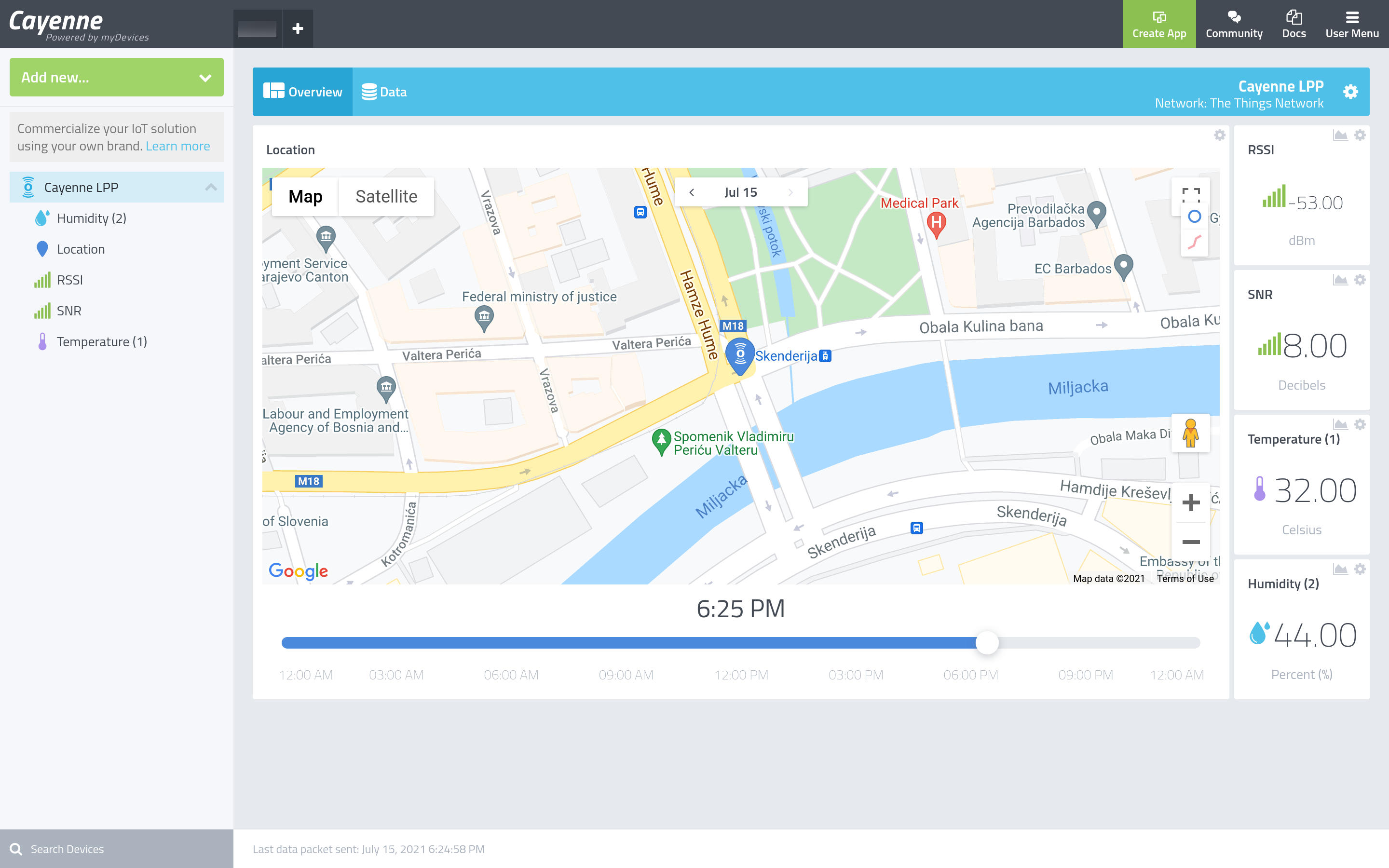
Now you can switch to Data tab to see full incoming data records, create new widgets, events, triggers, etc. Have fun!