Telemetry2U is a complete IoT platform that requires little setup and configuration yet still provides advanced features, such as voice alerts, scheduled audit reports, configurable real-time dashboards and even calibrations.
Prerequisites
- A user account on Telemetry2U.
- Activated 14-day free trial or a PAYG plan on Telemetry2U.
Setup Telemetry2U
First login to your Telemetry2U account and navigate to Node Maintenance via Admin tab from the top menu.
Click the Create New link in the top right corner to add a new LoRaWAN® device.
Next, you need to complete the device creation form. The Description, Profile, Device EUI, Network Provider and Device Configuration are required fields. If your device is currently unsupported leave Device Configuration at the default value. Click the Create button to finish.
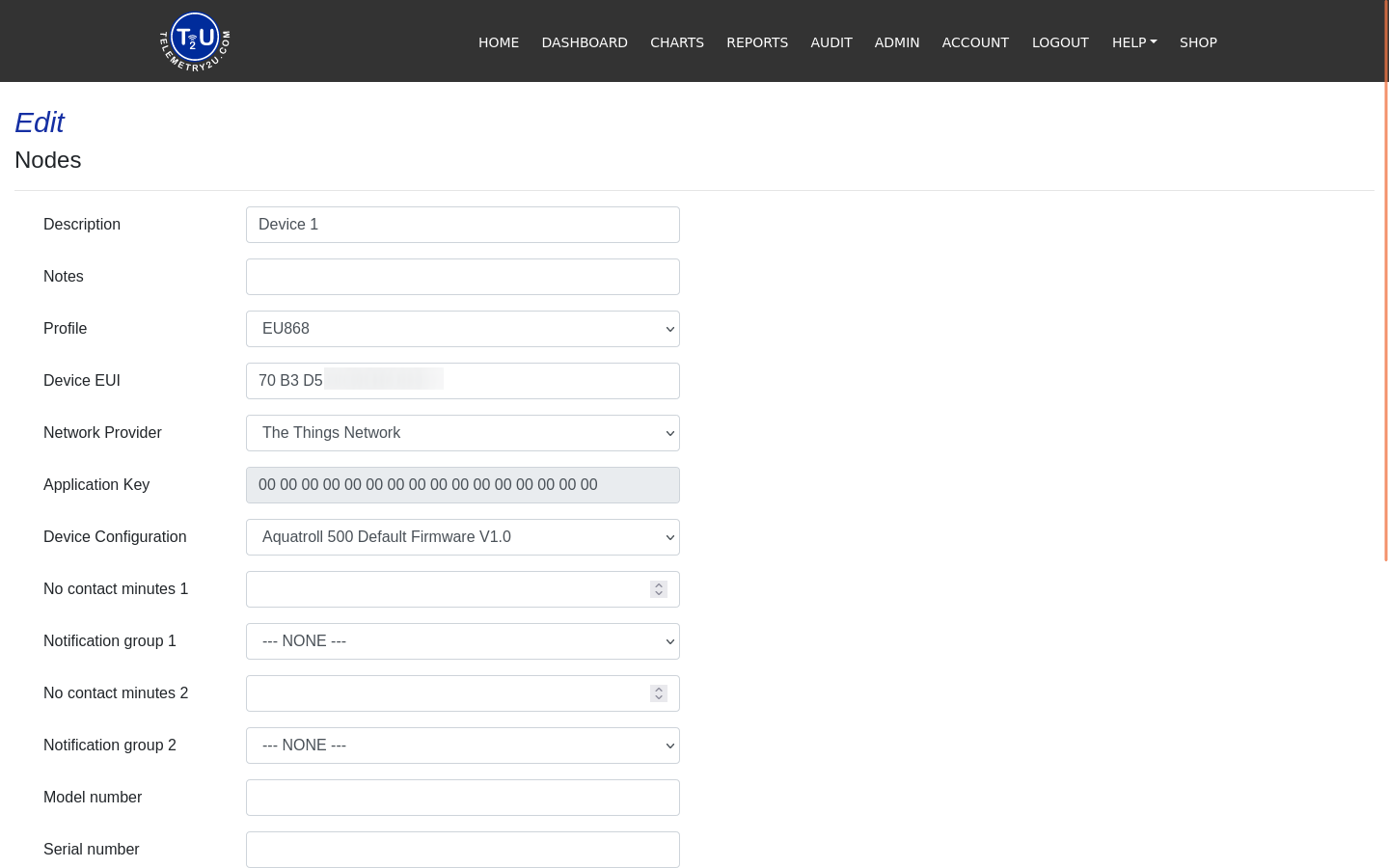
Configure the Integration on The Things Stack and Telemetry2U
From your Telemetry2U account, navigate to Setup Integration via Admin tab from the top menu. Select The Things Network from the Network Provider drop down menu and hit the Add Integration button.
Select the Region your The Things Stack account is registered under.
Next, make a copy of the Telemetry2U Token using the Copy to clipboard button.
Retrieve The Things Stack application ID and enter it into the Application ID field.
To obtain the API Key, you need to configure the integration on The Things Stack end first.
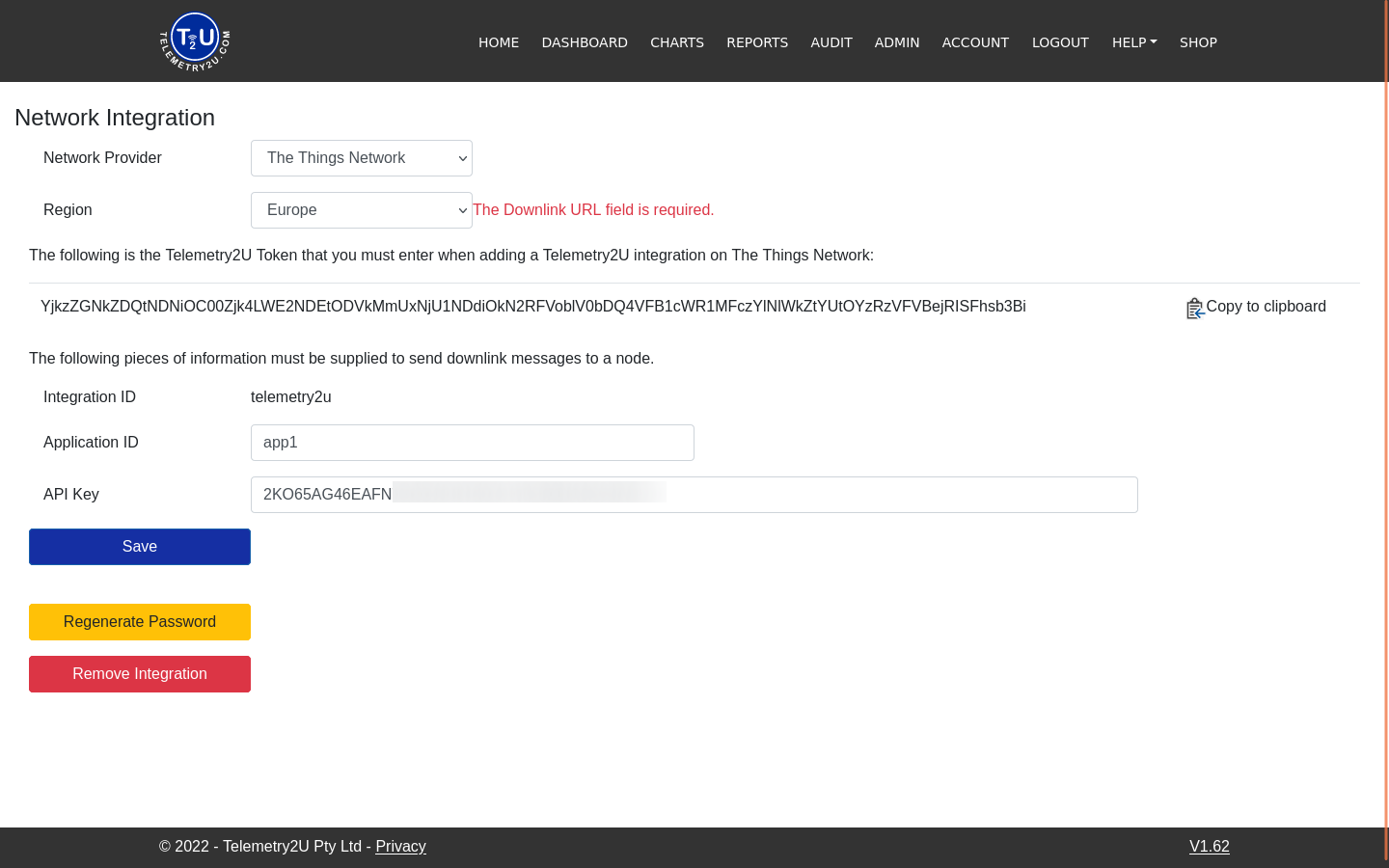
Log into The Things Stack and open your application. Using the left hand menu, navigate to Webhooks under Integrations on the left hand menu and click the Add webhook button in the top right corner. Choose the Telemetry2U Webhook template.
Use telemetry2u as the Webhook ID and enter the Telemetry2U Token you copied to the clipboard in earlier steps.
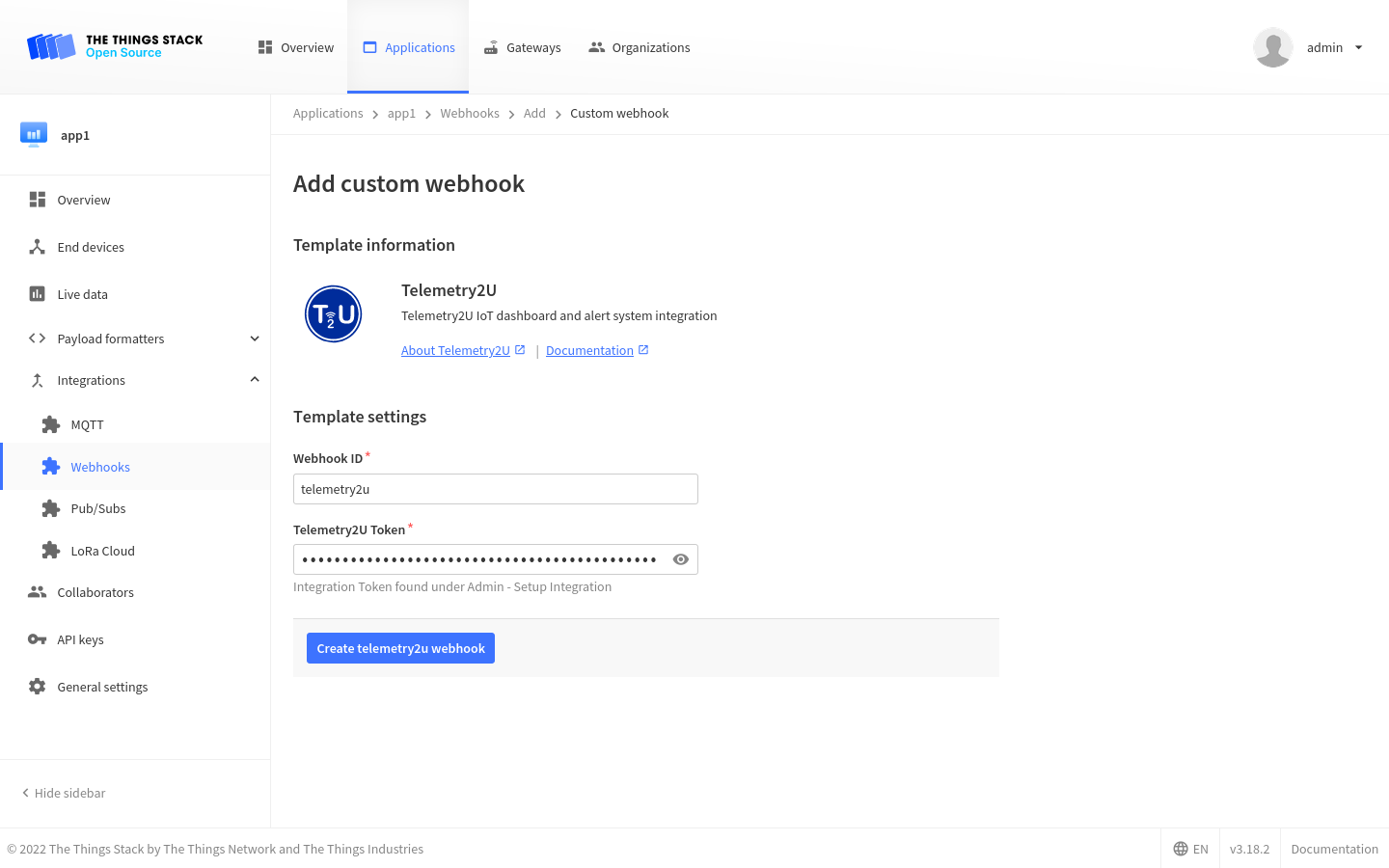
When you have created the integration, use The Things Stack left hand menu to navigate to API Keys, select the downlink API key that was automatically created upon instantiating the Telemetry2U Webhook template and copy its Key ID .
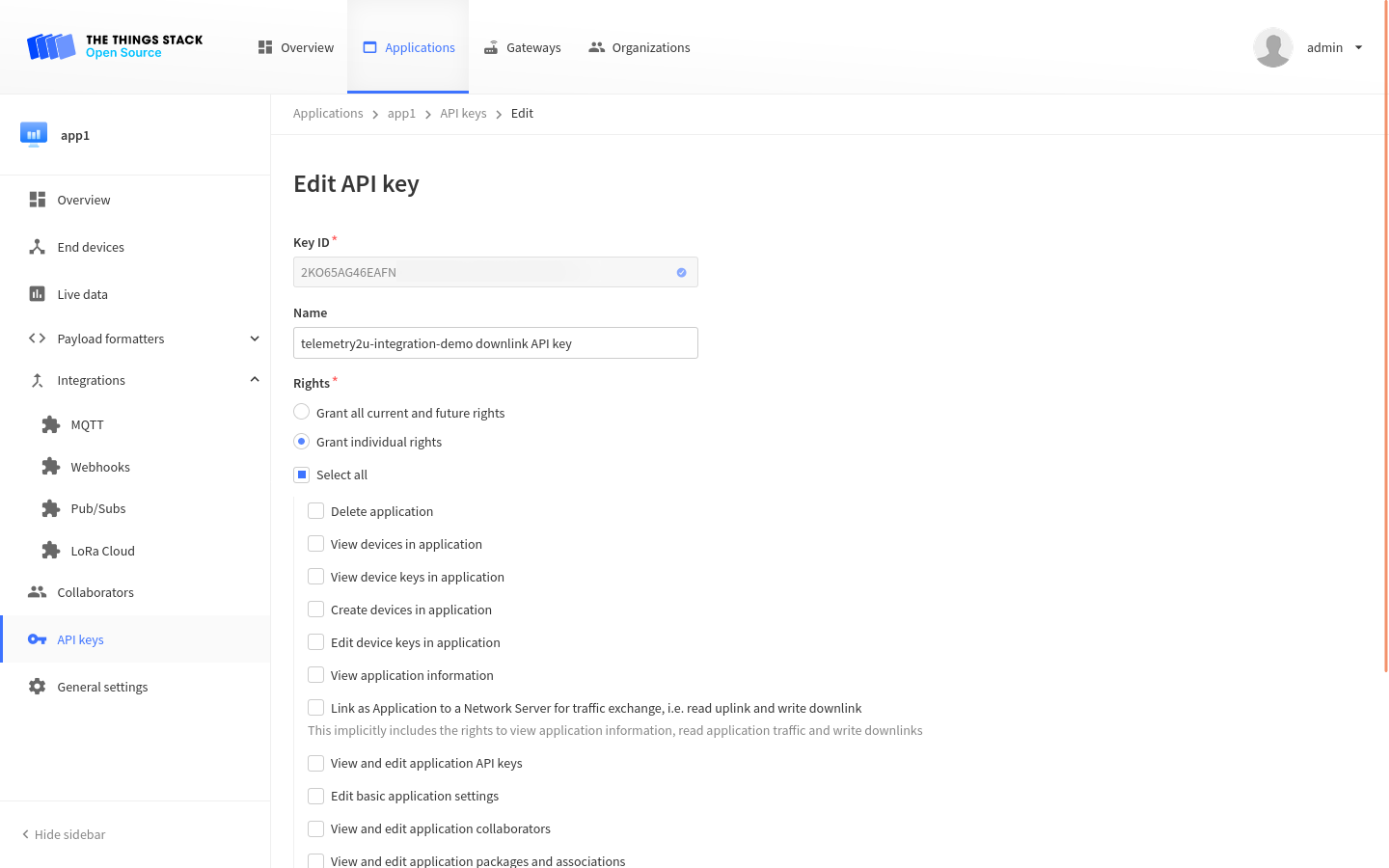
Now go back to Telemetry2U and paste the key ID you copied into the API Key field in the integration configuration page.
Click the Save button to complete the integration. Congratulations! Your integration is now complete and once data has been received by The Things Stack, it should become available under the Telemetry2U Reports Page.