TTN Mapper is a convenient tool used for mapping the network coverage of gateways connected to The Things Stack.
Check the official TTN Mapper documentation site.
Prerequisites
- A LoRaWAN® end device transmitting GPS coordinates (latitude, longitude and optionally altitude), and HDOP, GPS accuracy or satellite count.
- A LoRaWAN gateway with a public location.
Configure The Things Stack
Your end device can be sending its GPS coordinates in an uplink message as part of the frm_payload field. In that case, before implementing the Webhook integration, you need to create an uplink payload formatter in order for TTN Mapper to be able to parse your data.
- If your end device is sending data in Cayenne LPP format, choose Cayenne LPP payload formatter in your device’s settings on The Things Stack.
- Otherwise, create a custom JavaScript payload formatter. This formatter will have to contain fields
latitude,longitudeandaltitude. If possible,hdop,accuracyorsatsfields should also be contained.
The next step is to instantiate the TTN Mapper Webhook template.
Give a name to your integration by filling in the Webhook ID field.
Fill in the Email address field with a valid email, needed for your data to be accepted by TTN Mapper. All data sent by your end device will be associated to this email address and it will provide some guarantees of the data quality.
If you are testing some random setups (like launching and tracking an air balloon) and you do not want your mapping results to contribute to the main TTN Mapper network coverage map, provide the Experiment name field as well.
To read more about experiments, read the Experiments section here.
Finish by clicking the Create ttn mapper webhook button.
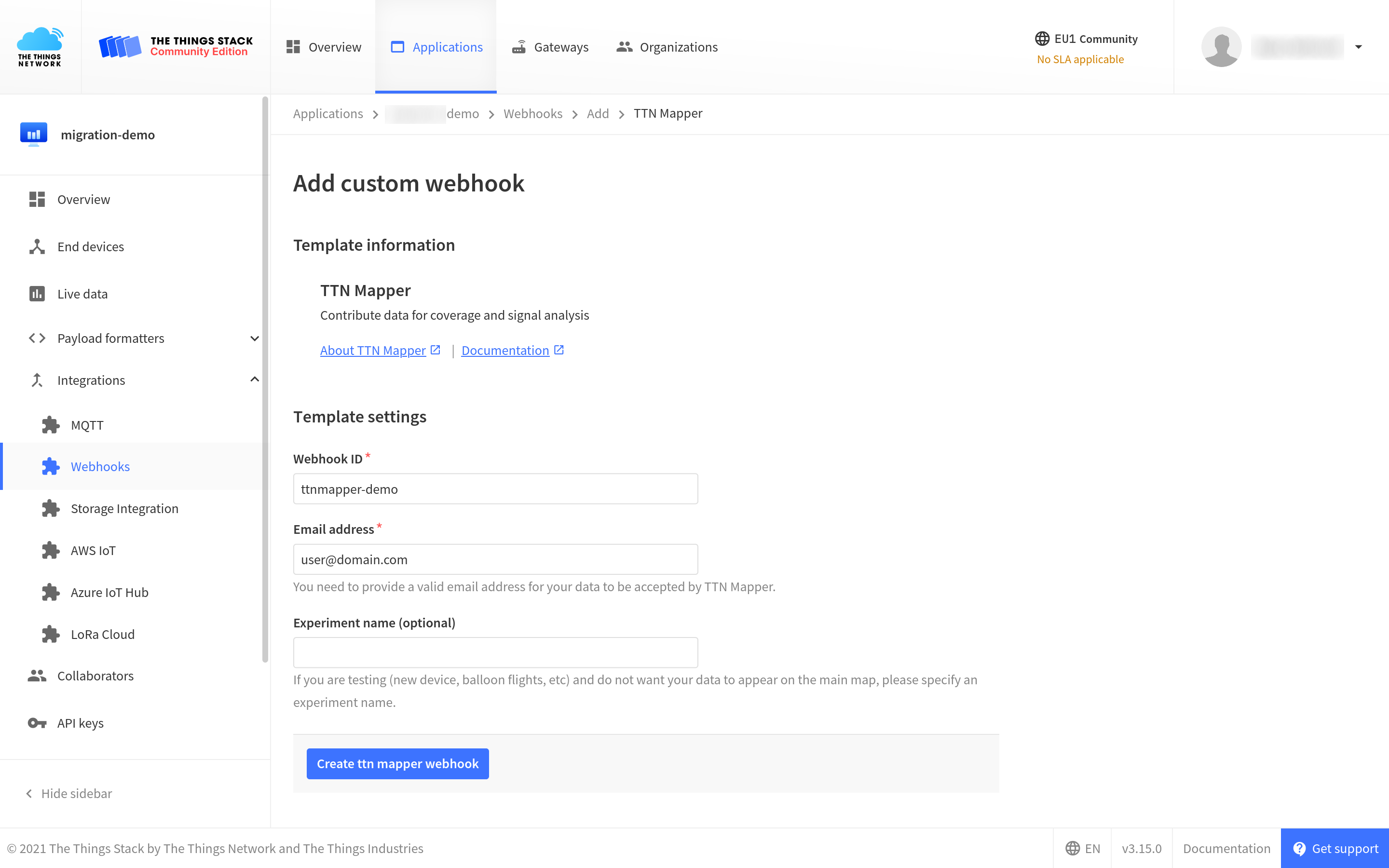
Note:
To see the values of all parameters of the TTN Mapper integration, click on the integration after you created it with the Webhook template.Observe The Network Coverage
Now when you have configured the integration, go back to TTN Mapper website and select Advanced maps in the top menu.
In the Device data section, fill in the Device ID field with the device ID from The Things Stack. Choose today as the Start Date and the End Date. Click the View Map button to see data points coming from your end device’s uplink data.
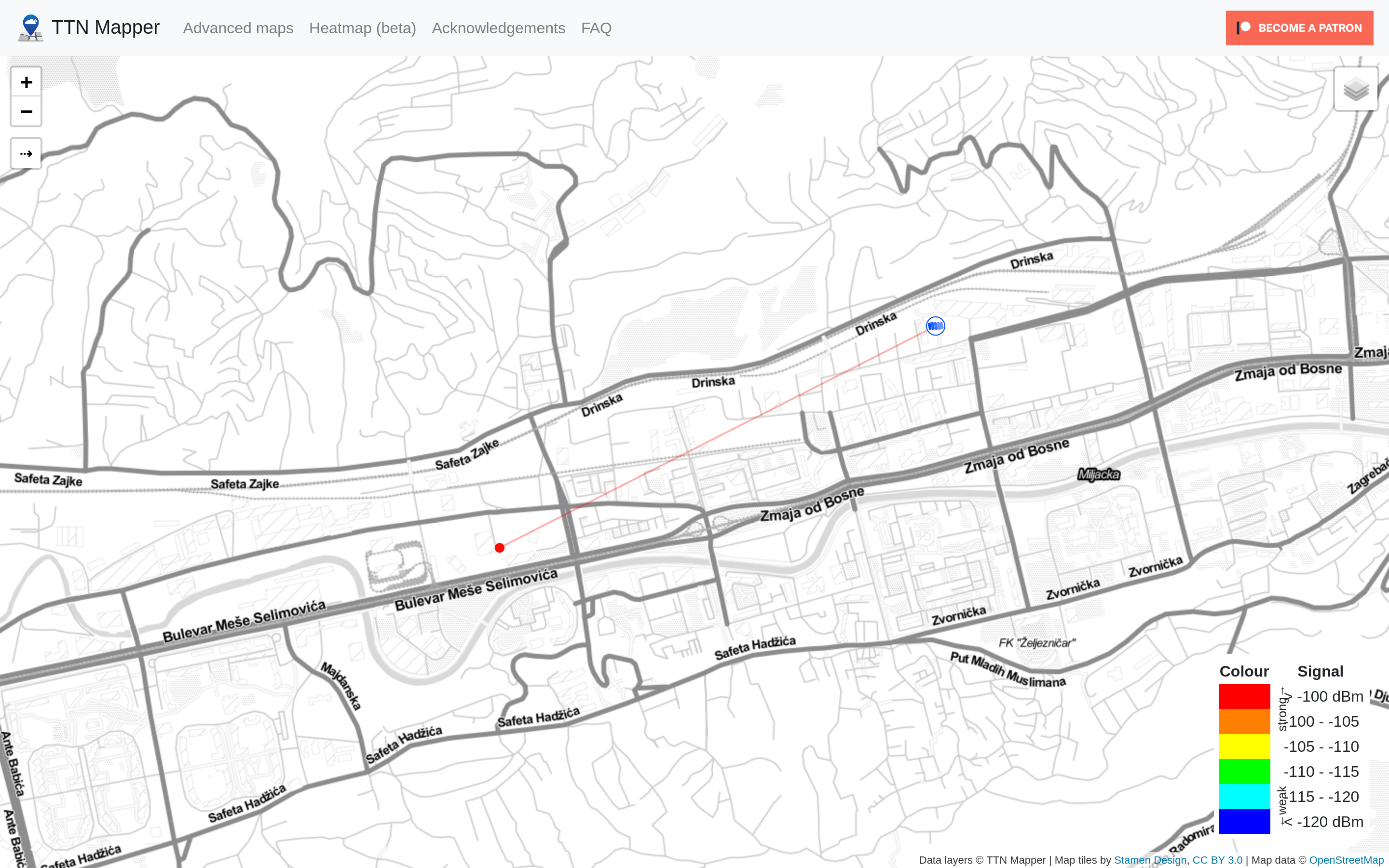
Read more info about integrating The Things Stack with TTN Mapper on Github or on TTN Mapper documentation page.