The Things Stack exposes an MQTT server to work with streaming events. This section explains how to connect an MQTT client and subscribe to uplinks or publish downlinks.
Note:
The Things Stack supports the MQTT Standard Version 3.1.1 and QoS 0 only.Note on Using the Tenant ID
For all The Things Stack deployments except the Open Source, application IDs and other endpoints include the tenant ID. For the integration with The Things Stack MQTT Server on these deployments this means two things:
- The Username used for connecting will be of format
{application id}@{tenant id}(see the section below) - The MQTT topics will contain
{application id}@{tenant id}(see MQTT Clients section)
For example, for an application app1 added on The Things Network, you would use app1@ttn, because ttn is a tenant ID for The Things Network.
For The Things Stack Open Source deployment these endpoints do not include the tenant ID. Hence, instead of {application id}@{tenant id}, you would be using only {application id} for Username and in topics.
Creating an API Key
In order to use the MQTT server you need to create a new API key to authenticate. The Console provides the required connection information and can be used to create an API key for authentication. In your application select the MQTT submenu from the Integrations side menu.
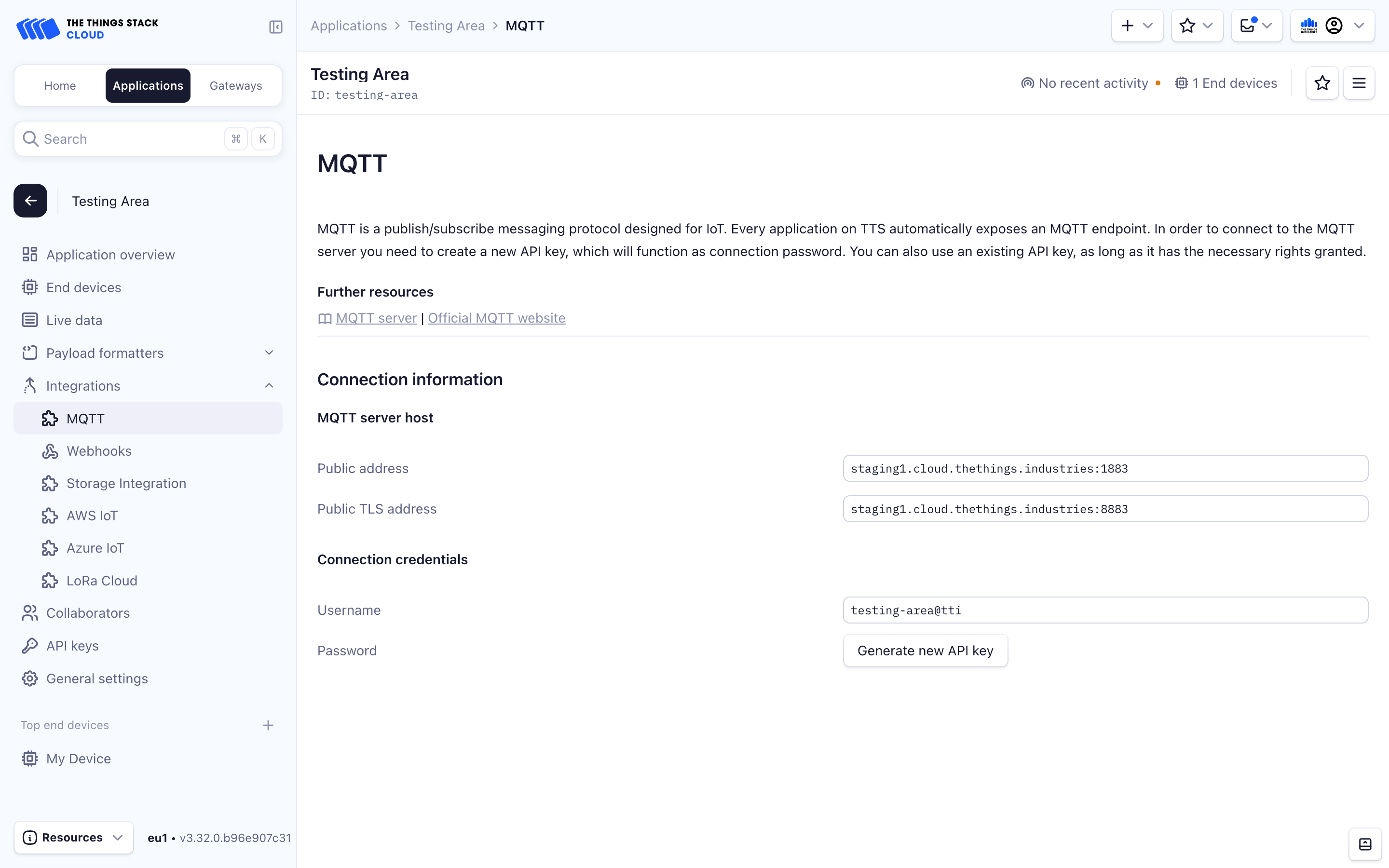
You can now click on the Generate new API key button in order to generate an API key which can be used to send and receive traffic from MQTT server.
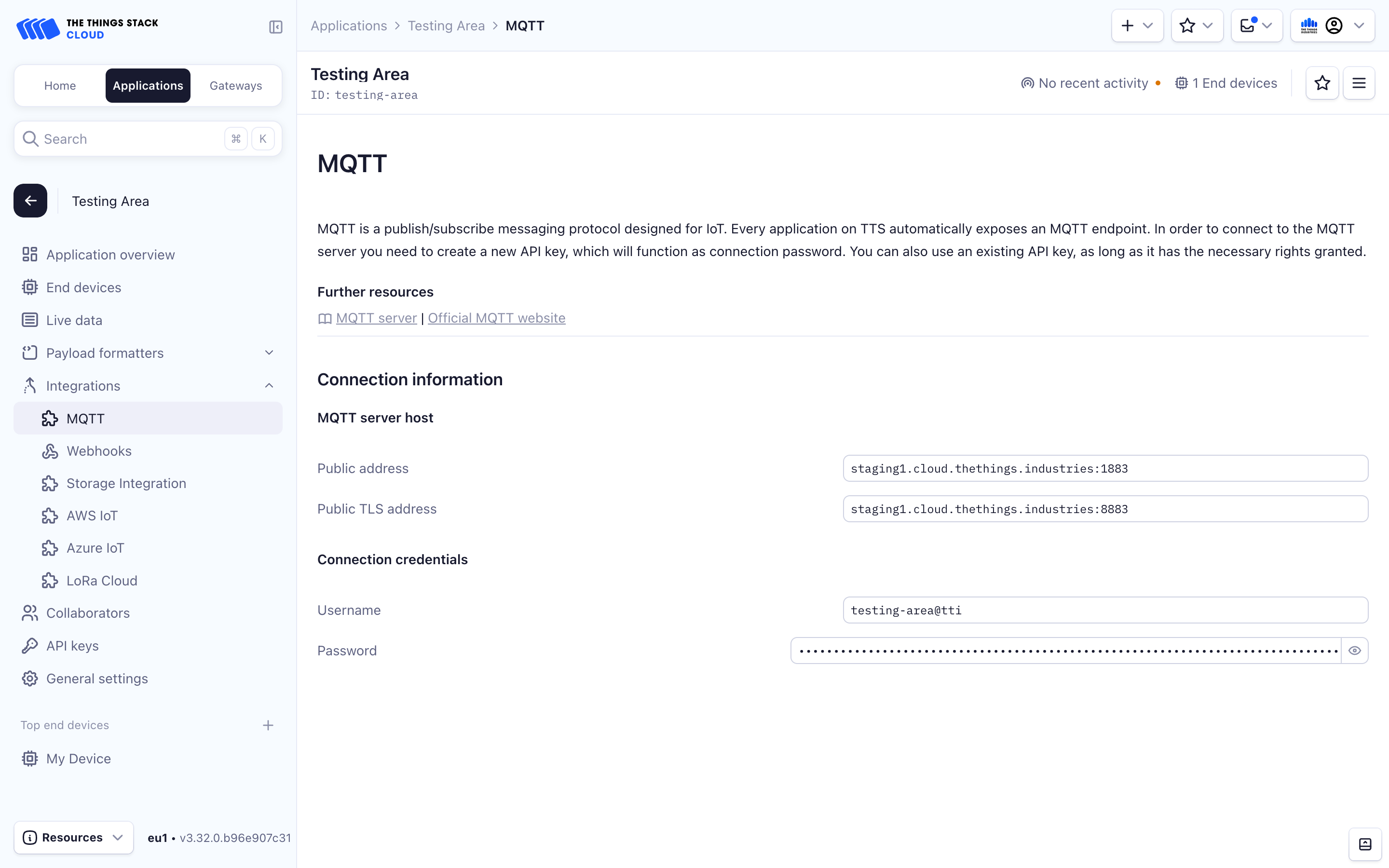
Note:
Make sure to copy your API key now, since it will no longer be visible after leaving the page for security reasons.
If API key does not exist or has been removed, you will probably see the as.mqtt.connect.fail event with the api key with id {api_key_id} not found error in application Live events.
Keep in mind that this example shows the MQTT Server information for The Things Stack Open Source. If you are using a different deployment, make sure your read a Note on Using the tenant ID.
The information shown on the image above is enough for you to be able to connect to The Things Stack MQTT Server using an arbitrary MQTT client. Keep reading to find out how.
MQTT Clients
There are many available MQTT clients you can use to connect to The Things Stack MQTT Server. See Integrations with MQTT Clients section for detailed instructions on how the integrate with the most popular ones.
In this section, we focus on the available topics that the MQTT Server is exposing and provide short examples of their usage. In general, some topics are used for subscribing to upstream traffic, while others are used for publishing downlink traffic.
In the examples below, we use the mosquitto_pub and mosquitto_sub clients.
Subscribing to Upstream Traffic
The Application Server publishes uplink traffic on the following topics:
v3/{application id}@{tenant id}/devices/{device id}/joinv3/{application id}@{tenant id}/devices/{device id}/upv3/{application id}@{tenant id}/devices/{device id}/down/queuedv3/{application id}@{tenant id}/devices/{device id}/down/sentv3/{application id}@{tenant id}/devices/{device id}/down/ackv3/{application id}@{tenant id}/devices/{device id}/down/nackv3/{application id}@{tenant id}/devices/{device id}/down/failedv3/{application id}@{tenant id}/devices/{device id}/service/datav3/{application id}@{tenant id}/devices/{device id}/location/solved
Remember that the format of these topics for The Things Stack Open Source would contain {application id} instead of {application id}@{tenant id}.
While you could subscribe to all of these topics separately, for the simplicity of this tutorial we use # to subscribe to all topics, i.e. to receive all uplink traffic.
Subscribing to all topics with the mosquitto_sub client can be done with:
# Tip: when using `mosquitto_sub`, pass the `-d` flag to see the topics messages get published on.
# For example:
mosquitto_sub -h thethings.example.com -t "#" -u "app1@tenant1" -P "NNSXS.VEEBURF3KR77ZR.." -d
Example
This example is suitable for The Things Stack deployments other than Open Source. If you are using The Things Stack Open source, make sure your read a Note on Using the tenant ID.
When a device dev1 (in application app1 in tenant tenant1) joins the network, the join message is published on the topic v3/app1@tenant1/devices/dev1/join. With your MQTT client subscribed to that topic (or all topics), you can catch that join message.
Show join accept message example
{
"end_device_ids": {
"device_id": "dev1",
"application_ids": {
"application_id": "app1"
},
"dev_eui": "4200000000000000",
"join_eui": "4200000000000000",
"dev_addr": "01DA1F15"
},
"correlation_ids": [
"gs:conn:01D2CSNX7FJVKQPCVG612QF1TX",
"gs:uplink:01D2CT834K2YD17ZWZ6357HC0Z",
"ns:uplink:01D2CT834KNYD7BT2NHK5R1WVA",
"rpc:/ttn.lorawan.v3.GsNs/HandleUplink:01D2CT834KJ4AVSD1SJ637NAV6",
"as:up:01D2CT83AXQFQYQ35SR74CTWKH"
],
"join_accept": {
"session_key_id": "AWiZpAyXrAfEkUNkBljRoA=="
}
}
When a device dev1 sends an uplink message, that message is being published on the topic v3/app1@tenant1/devices/dev1/up.
Show uplink message example
{
"end_device_ids": {
"device_id": "dev1",
"application_ids": {
"application_id": "app1"
},
"dev_eui": "4200000000000000",
"join_eui": "4200000000000000",
"dev_addr": "01DA1F15"
},
"correlation_ids": [
"gs:conn:01D2CSNX7FJVKQPCVG612QF1TX",
"gs:uplink:01D2CV8HF62ME0D7MZWE38HHH8",
"ns:uplink:01D2CV8HF6FYJHKZ45YY1DB3MR",
"rpc:/ttn.lorawan.v3.GsNs/HandleUplink:01D2CV8HF6XR7ZFVK768PDG3J4",
"as:up:01D2CV8HNGJ57G25BW0FCZNY07"
],
"uplink_message": {
"session_key_id": "AWiZpAyXrAfEkUNkBljRoA==",
"f_port": 15,
"frm_payload": "VGVtcGVyYXR1cmUgPSAwLjA=",
"rx_metadata": [
{
"gateway_ids": {
"gateway_id": "eui-0242020000247803",
"eui": "0242020000247803"
},
"time": "2019-01-29T13:02:34.981Z",
"timestamp": 1283325000,
"rssi": -35,
"snr": 5,
"uplink_token": "CiIKIAoUZXVpLTAyNDIwMjAwMDAyNDc4MDMSCAJCAgAAJHgDEMj49+ME"
}
],
"settings": {
"data_rate": {
"lora": {
"bandwidth": 125000,
"spreading_factor": 7
}
},
"coding_rate": "4/6",
"frequency": "868500000",
"gateway_channel_index": 2,
"device_channel_index": 2
}
}
}
Publishing Downlink Traffic
Downlinks can be scheduled by publishing the message to the topic v3/{application id}@{tenant id}/devices/{device id}/down/push.
Remember that the format of this topic for The Things Stack Open Source deployment would be v3/{application id}/devices/{device id}/down/push.
Instead of /push, you can also use /replace to replace the downlink queue. Replacing with an empty array clears the downlink queue.
Example
This example is suitable for The Things Stack deployments other than Open Source. If you are using The Things Stack Open source, make sure your read a Note on Using the tenant ID.
To send an unconfirmed downlink message to the device dev1 in application app1 in tenant tenant1 with the hexadecimal payload BE EF on FPort 15 with normal priority, use the topic v3/app1@tenant1/devices/dev1/down/push with the following contents:
{
"downlinks": [
{
"f_port": 15,
"frm_payload": "vu8=",
"priority": "NORMAL"
}
]
}
Note:
For scheduling downlink messages, thef_port values from 1 to 233 are allowed.
Use this handy tool to convert hexadecimal to base64.
# If you use `mosquitto_pub`, use the following command:
mosquitto_pub -h thethings.example.com \
-t "v3/app1@tenant1/devices/dev1/down/push" \
-u "app1@tenant1" -P "NNSXS.VEEBURF3KR77ZR.." \
-m '{"downlinks":[{"f_port": 15,"frm_payload":"vu8=","priority": "NORMAL"}]}' \
-d`
It is also possible to send multiple downlink messages on a single push because downlinks is an array.
If you do not specify a priority, the default priority LOWEST is used. You can specify LOWEST, LOW, BELOW_NORMAL, NORMAL, ABOVE_NORMAL, HIGH and HIGHEST.
The Things Stack supports some cool features, such as confirmed downlink with your own correlation IDs. For example, you can push this:
{
"downlinks": [
{
"f_port": 15,
"frm_payload": "vu8=",
"priority": "HIGH",
"confirmed": true,
"correlation_ids": ["my-correlation-id"]
}
]
}
Once the downlink gets acknowledged, a message is published to the topic v3/app1@tenant1/devices/dev1/down/ack.
Show downlink event message example
{
"end_device_ids": {
"device_id": "dev1",
"application_ids": {
"application_id": "app1"
},
"dev_eui": "4200000000000000",
"join_eui": "4200000000000000",
"dev_addr": "00E6F42A"
},
"correlation_ids": ["my-correlation-id", "..."],
"downlink_ack": {
"session_key_id": "AWnj0318qrtJ7kbudd8Vmw==",
"f_port": 15,
"f_cnt": 11,
"frm_payload": "vu8=",
"confirmed": true,
"priority": "NORMAL",
"correlation_ids": ["my-correlation-id", "..."]
}
}
You see the correlation ID my-correlation-id of your downlink message. You can add multiple custom correlation IDs, for example to reference events or identifiers of your application.